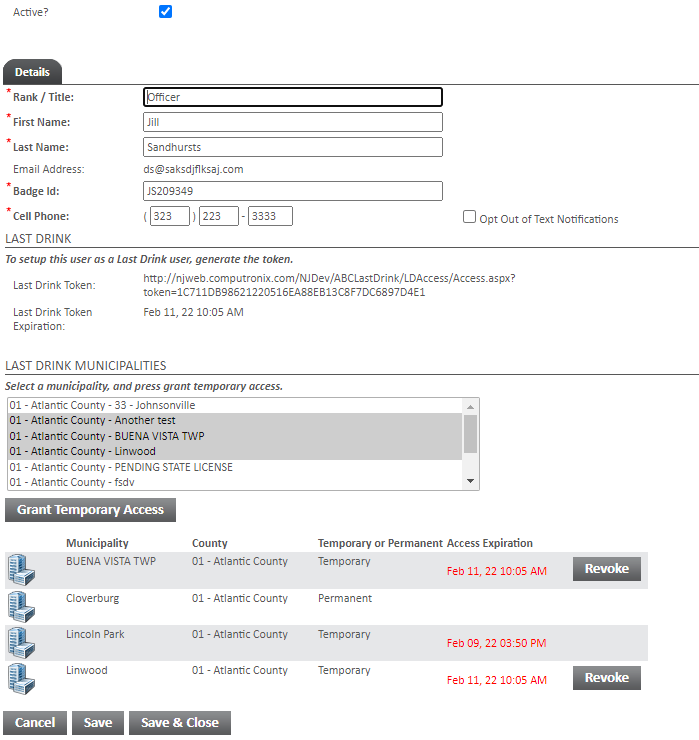|
<< Click to Display Table of Contents >> Last Drink Search |
  
|
|
<< Click to Display Table of Contents >> Last Drink Search |
  
|
The Last Drink User search allows for the creation of a user for last drink and searching for existing last drink users.
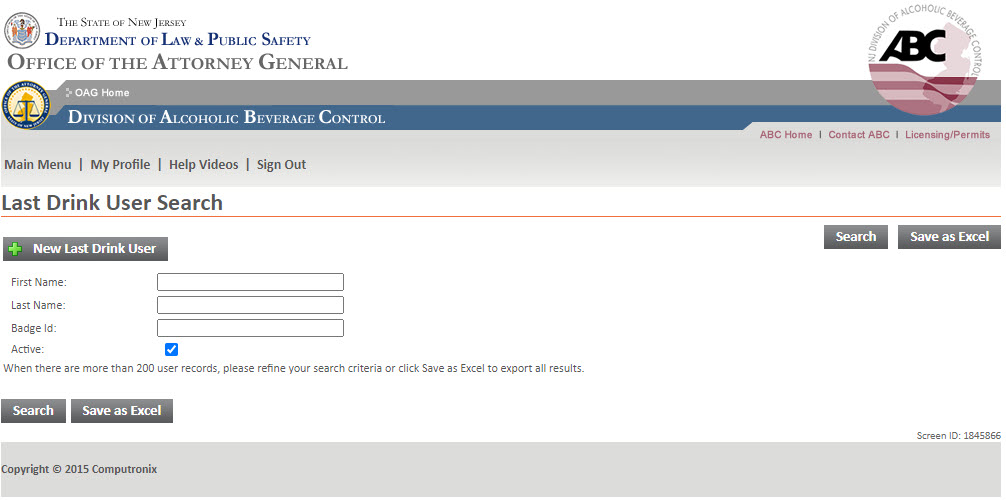
The New Last Drink User button will create a popup window for creating a new police user for the last drink site.
• |
All fields are mandatory on this page. |
• |
You will still need to set up the last drink token and other settings after pressing create user. |
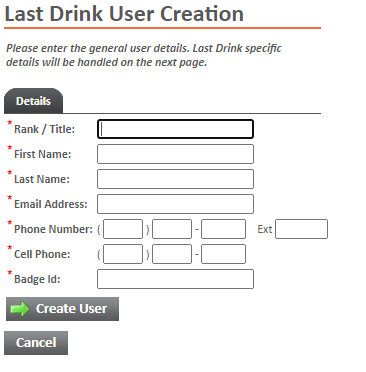
The Search will return a list of users and their tokens.
• |
The Badge Id refers to the badge number of a given officer. |
• |
The User Type refers to the last drink user type. This will determine the type of access the user has to the last drink site. Municipalities and users added on the municipality site will always be temporary. |
• |
Name is just the first and last name of the given officer. |
• |
The Last Drink Token shows the link that the user would use to login to the last drink site. |
• |
The Active checkbox shows if the last drink user is an active user. This can only be checked by NJABC administrative staff. |
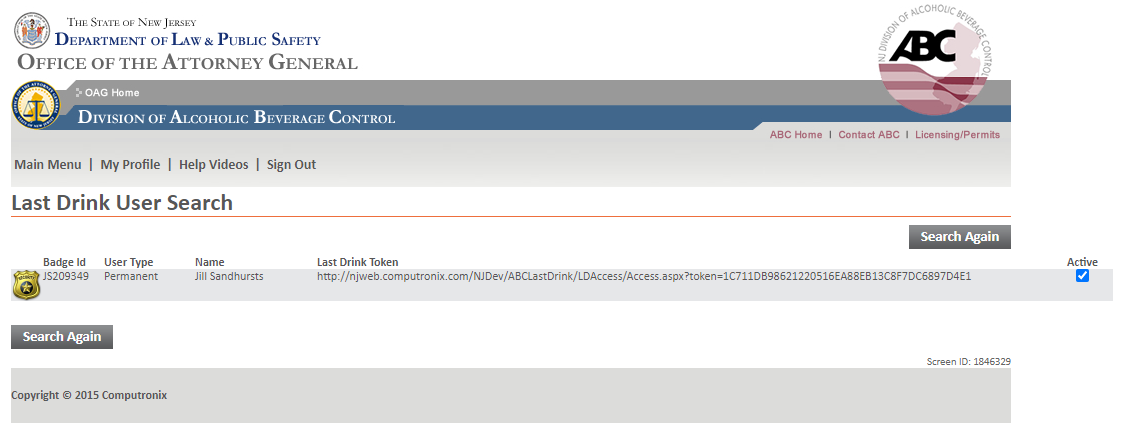
The Last Drink User popup allows for the editing of existing police users.
• |
The Active checkbox shows if the last drink user is an active user. This can only be checked by NJABC administrative staff. |
• |
The information below the user type is needed before giving a user a last drink token. |
• |
The Opt Out of Text Notifications checkbox must be unchecked befor you can generate the token. |
• |
The Last Drink Token can be generated by clicking on the generate token link. |
• |
The Last Drink Expiration will show when the generated token will expire. This is based off of the expiration of the municipalities below |
• |
The Grant Temporary Access button will add the police users municipality (from their profile) and give the selected user temporary access. You must select a municipality in the mulit select above the button. You may control click or shift click to select multiple municipalities. |
• |
The expiration will show as red if it is currently expired. You may Grant Temporary Access again to extend the expiration. |
• |
The Revoke button will show on any temporary municipality that you have permanent access to. The button will remove access from the municipality. |