|
<< Click to Display Table of Contents >> Permit Application / Permit Renewal |
  
|
|
<< Click to Display Table of Contents >> Permit Application / Permit Renewal |
  
|
This is an example of a New Permit Application. Permit Renewals will look and behave the same way. If the Permit needs your attention, you can process it from here.
The application details will be read only at the top of the window.
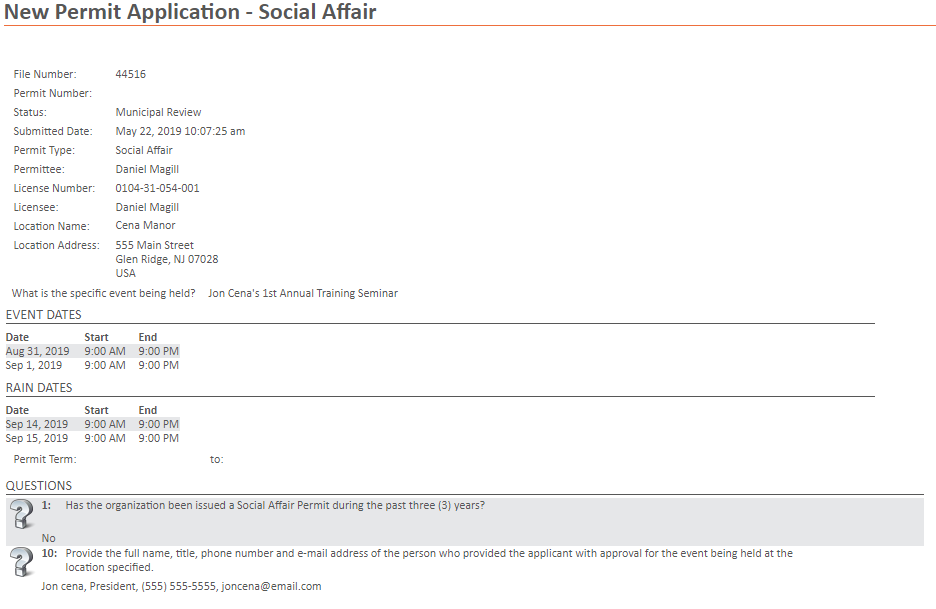
Below the application details there are fields mandatory for municipal review. These can be found under the Municipal Response Header.
• |
Municipal Questions may exist on any job depending on the license type. All questions must be answered and it may require an additional text, date, or document response. Some questions will generate secondary questions. Make sure to review the whole questions grid before submitting the application. |
• |
The Comments field allows for any additional comments for the state to be added. If the response includes Special Instructions, you must provide a comment in the Municipal Comments / Reason field and attach a document (using the Upload button) detailing the Special Instructions in order to continue. If you Do Not Endorse the application or want to put it on Hold, you must enter a comment in the Municipal Comments / Reason field in order to proceed. |
• |
The Documents to Attach grid will show all available document types. The green check mark shows if a document of this type has been uploaded in the Uploaded Documents section. If there is a sample form available click the Open link to download the sample document. The Required? column will update as you fill out the application with all document types that will be mandatory. You can always press the save button to make sure the table is up to date. |
• |
The Uploaded Documents section is for uploading required documents. You must add a description and document type before continuing. |
• |
The Special Conditions radio button may require additional document types to be uploaded. |
• |
If applicable, the Checklist will be shown and has items that need attention. If the item is marked Mandatory, it needs the be checked before the Resolution can be submitted. |
• |
The Acknowledgment checkbox must be checked before the submission button will show |
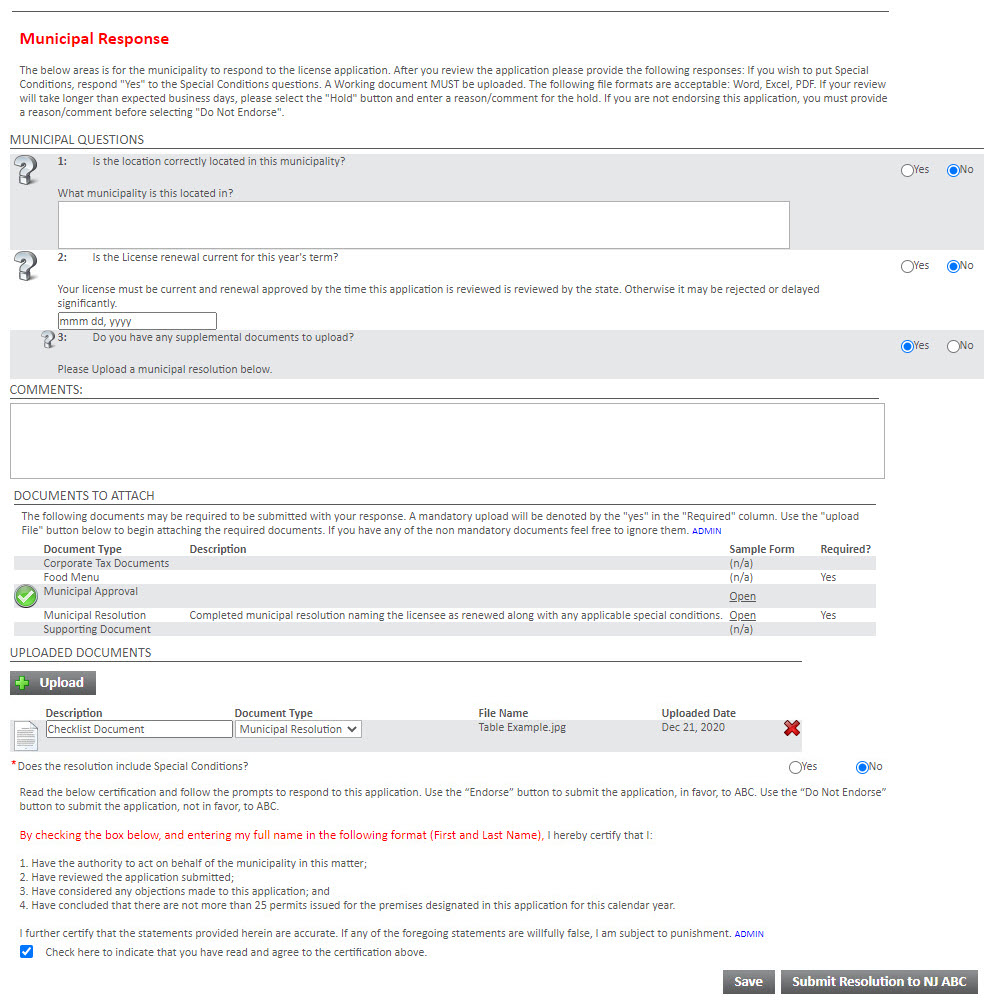
If you choose Endorse or Do Not Endorse for the application, you must check the endorsement agreement box first. The Full Name field, ![]() , and
, and ![]() buttons will then appear.
buttons will then appear.
Note: You must enter your name into the Full Name field then either click the ![]() button or the
button or the ![]() button to process the permit.
button to process the permit.