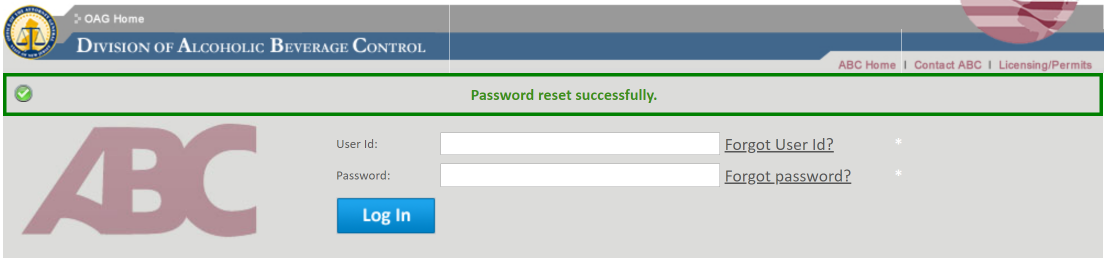![]() Reset Password
Reset Password
![]() Reset Password
Reset Password
|
<< Click to Display Table of Contents >>
|
  
|
Passwords are often forgotten, so it is not uncommon for a registered user to have the need to reset their password.
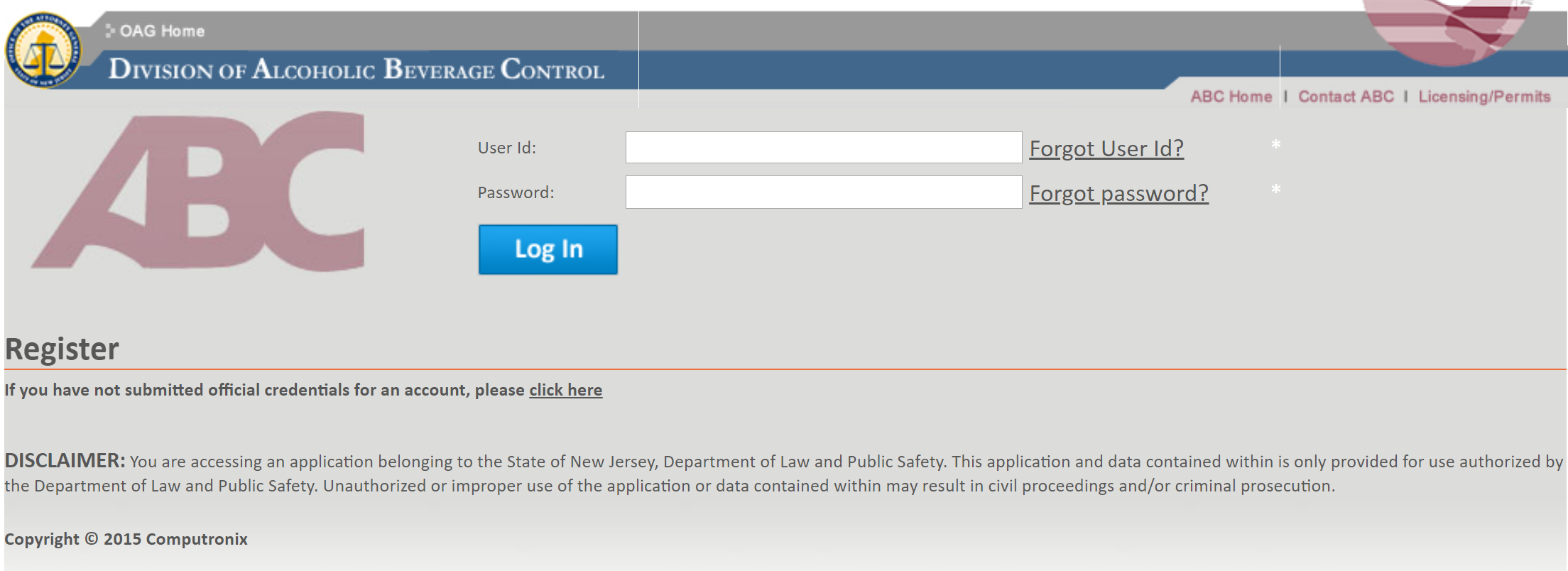
To reset your password, press the Forgot password? button.
First, select the Method to use to receive the password reset message. Next, enter either the Email Address or Cell Phone number that you initially registered with and press the Next button. If the email or cell phone number do not exist a message will be displayed.
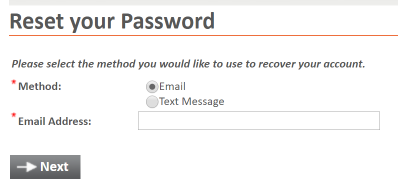
If your email address or cell phone number entered was valid, you will receive an email/text with a temporary code. The code is valid for 30 minutes. Once you have received the code enter it into the Code field. Then press the Next button. If the code is incorrect a message will be displayed.
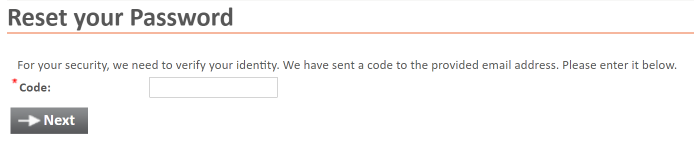
After entering a valid code, you will be prompted to provide a new Password and password confirmation. Follow the instructions provided for a valid password.
• |
Please enter a new Password. This will be your new password to login in to the system. It must be at least eight (8) characters in length, and follow the following rules: - contain at least one (1) letter and one (1) number - contain at least one (1) of the following special characters: ! # @ $ ^ + \ [ ] ~ - / - contain at least one (1) Upper case letter and one (1) Lower case letter |
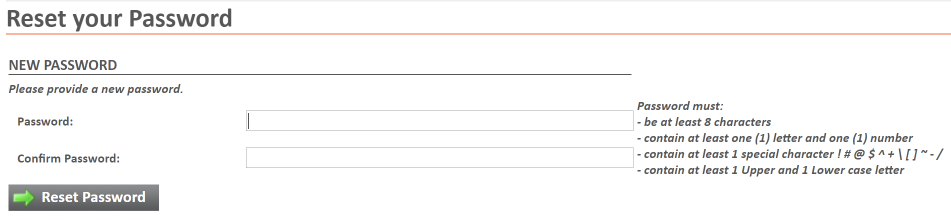
Next, press the Reset Password button. If the password is valid then you have successfully reset your password. You will be taken to the login screen where you will be able to login with your new password: