|
<< Click to Display Table of Contents >>
|
  
|
To start a new Product Registration, begin here. If there is already an application started (but not submitted) it can be found under MY DRAFTS on the Main Menu.
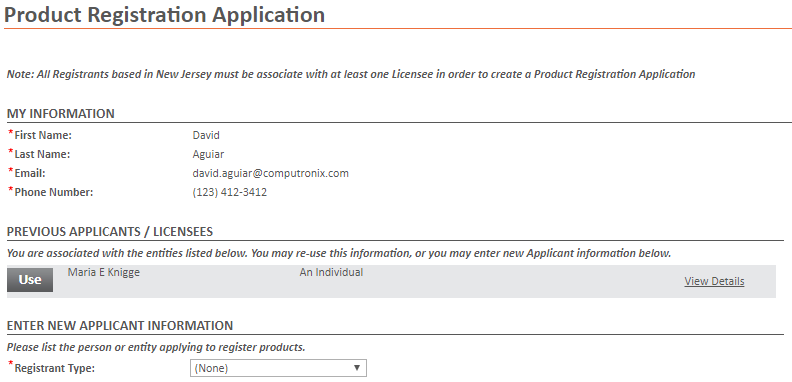
My Information will fill with the information from your Profile.
You may choose a Previous Applicant/ Licensee from the grid or create a New Applicant that can register for products.



License/Permit Information
• |
If the registrant has License or TAP permit it will need to be provided before the application can continue. |
• |
A License or TAP must be provided if the Registrant has a NJ Commercial Premise, stores products in NJ, or is soliciting sales in NJ. |
• |
Does the Product/Brand Registrant have a New Jersey (NJ) License? indicates whether the Application requires a License to be selected. Note: this question is always visible. |
• |
Select License is a drop-down of the Registrant's License Numbers. |
• |
Does the Product/Brand Registrant have a NJ Temporary Authorization to Operate Permit? indicates whether the Application requires a Permit to be selected. •Note that this question is only available when the Registrant does not have a NJ License. |
• |
Select TAP is a drop-down of the Registrant's TAP Permit Numbers. This field becomes available when Does the Product/Brand Registrant have a NJ Temporary Authorization to Operate Permit? is set to 'Yes'. This field is mandatory when it is available. |
• |
Note that the following questions are only available when the Registrant does not have a NJ License or NJ TAP. •Does the Registrant have a NJ Commercial Premise or store product in NJ? oNote that if the answer to this question is 'Yes', the application cannot be submitted. A License or TAP is required for the Registrant to have a NJ Commercial premise or store product in NJ. •Is the Registrant soliciting sales in NJ? oNote that if the answer to this question is 'Yes', the application cannot be submitted. A License or TAP is required for the Registrant to solicit sales in NJ. |
• |
Click the Next button to continue to the next page. At any point in the process the Save Draft button can be used to save a draft version of the application and this draft can be accessed at any point in the future. |
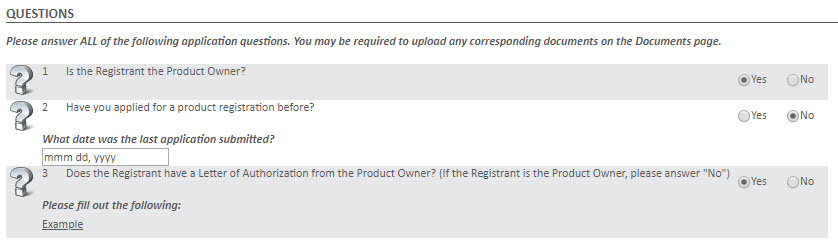
Questions
• |
All questions must be answered before the application can proceed. |
• |
For some responses more information will be required. |
• |
If a Document is required it can be entered on the documents page. |
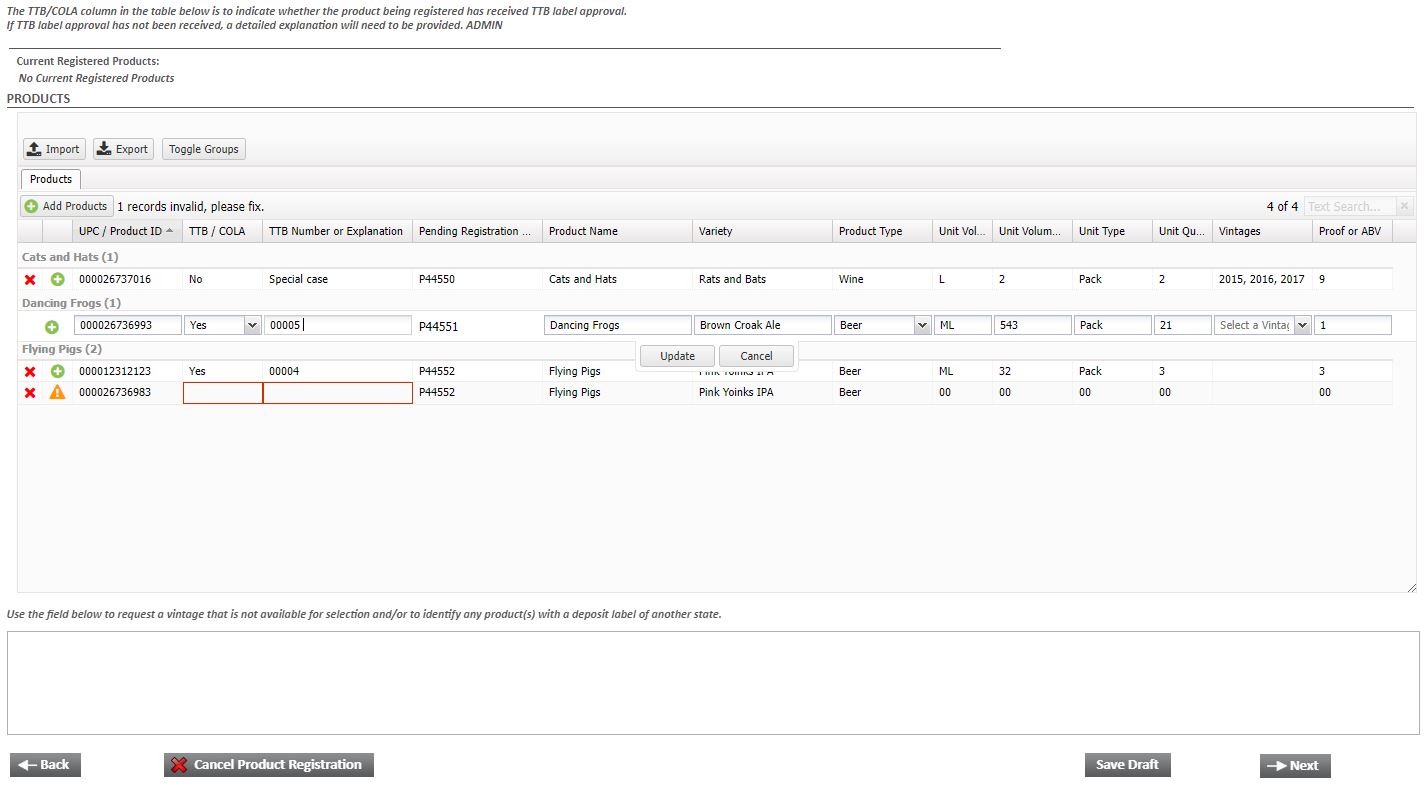
On the Products screen, enter the details for the Product (at least one Product is required).
• |
Add Products can be used to add new product sizes to the grid. New rows can be Removed by clicking on the red X. |
|
• Sizes cannot be added to an existing Product from Product Registration Application (use a Product Registration Amendment for this instead). If a row's Product Name, Variety, and Product Type match those of an existing product connected to the registrant, it will cause an error and will show in the Current Registered Products section. |
|
• Duplicate rows with all matching details will cause an error and will show in the Current Registered Products section. |
|
• If you don't have a UPC, put 0 or 00 in the UPC / Product ID column and the system will automatically generate one when you click Update. |
• |
Required fields will be marked with a red box. Rows with incomplete information will show an orange warning. Only editable fields will be required. |
• |
Edit a row by selecting a field and entering the information. Once the information as been entered, use the Update or Cancel buttons to save or discard the changes. |
• |
Pending Registration Number will be automatically generated for each unique Product (combination of Product Name, Variety, and Product Type) entered in the grid and will not be editable. |
|
• This number will represent the final Registration Number when the job has has been approved (E.g. "P28554" will become "28554" on Approval). |

Products Export/Import
• |
Export can be used to download an excel spreadsheet of the product grid information. The Import must use the same file that was exported. |
• |
Orange columns should not be added to or changed. Blue columns can be changed. |
• |
When adding a New Row, all the columns in Blue can be filled out. |
|
• When adding Vintages, use a comma and space between years (an example being "1999, 2000, 2001") |
• |
If the grid is not updating on Import, there could be a number of reasons why: |
|
• An existing Registration Number was changed. These must remain the same. |
|
• A value was added or changed in the POSSE Object Number column. These must stay blank for new rows and unchanged for existing rows. |
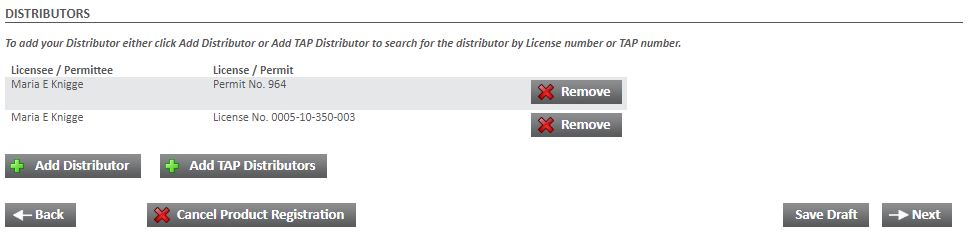
On the Distributors screen, search for and select at least one Distributor and/or TAP Distributor for the application (at least one Distributor is required).
To search for a Distributor, click on the ![]() button. The
button. The ![]() button will allow removal of (a) certain Distributor(s). The Distributor search will search for an exact match of the License Number, if entered, unless a % is entered.
button will allow removal of (a) certain Distributor(s). The Distributor search will search for an exact match of the License Number, if entered, unless a % is entered.
If a TAP Distributor needs to be added, click the Add TAP Distributor button. The remove button will allow the button will allow removal of (a) certain TAP Distributor(s). The TAP Distributor search will search for an exact match of the Permit Number, if entered, unless a % is entered.
Then click on the ![]() to continue to the next page.
to continue to the next page.
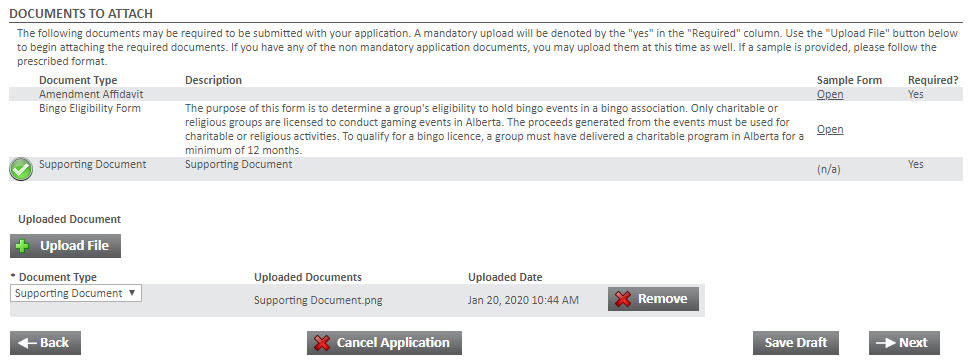
Documents
• |
Documents can be added with the Upload File button. |
• |
When a file has been uploaded, a document type must be chosen from the dropdown menu. |
• |
A green check mark will appear next to the document type when a document of that type has been successfully uploaded. |
• |
If a sample form exists, click the Open link to download a sample of this document type. |
• |
If a document is required by the application or the question page responses, the Required column will show Yes. |
If any required information is missing, an Errors page will be shown. This will show what information needs to be corrected with a link back to the corresponding page.
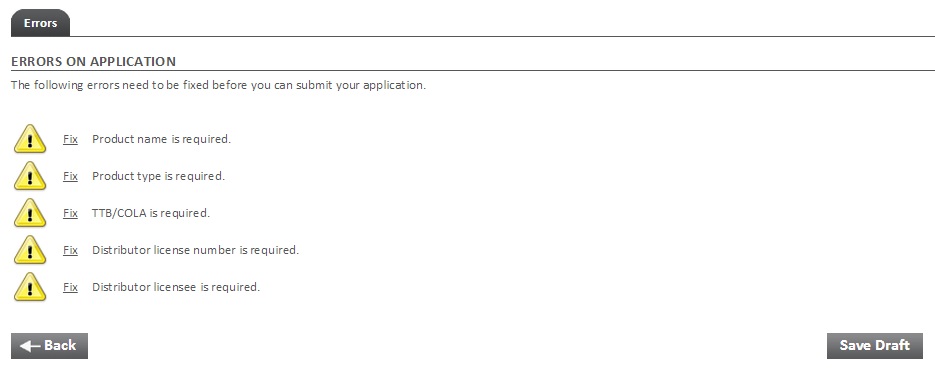
Payment and Submission
For more information on how to pay fees and submit the application for processing see the Payment page.
If there are no fees, acknowledge the disclaimer and press the Submit Application button.
After the Application has been submitted a confirmation page will be shown.
Processing the Application will now be done by the New Jersey Division of Alcoholic Beverage Control. You will receive notification when the Application has been completed.
Submitted applications are listed under MY PRODUCT / BRAND APPLICATIONS UNDER REVIEW on the Products Menu.