|
<< Click to Display Table of Contents >> Product Registration Adjust Vintages |
  
|
|
<< Click to Display Table of Contents >> Product Registration Adjust Vintages |
  
|
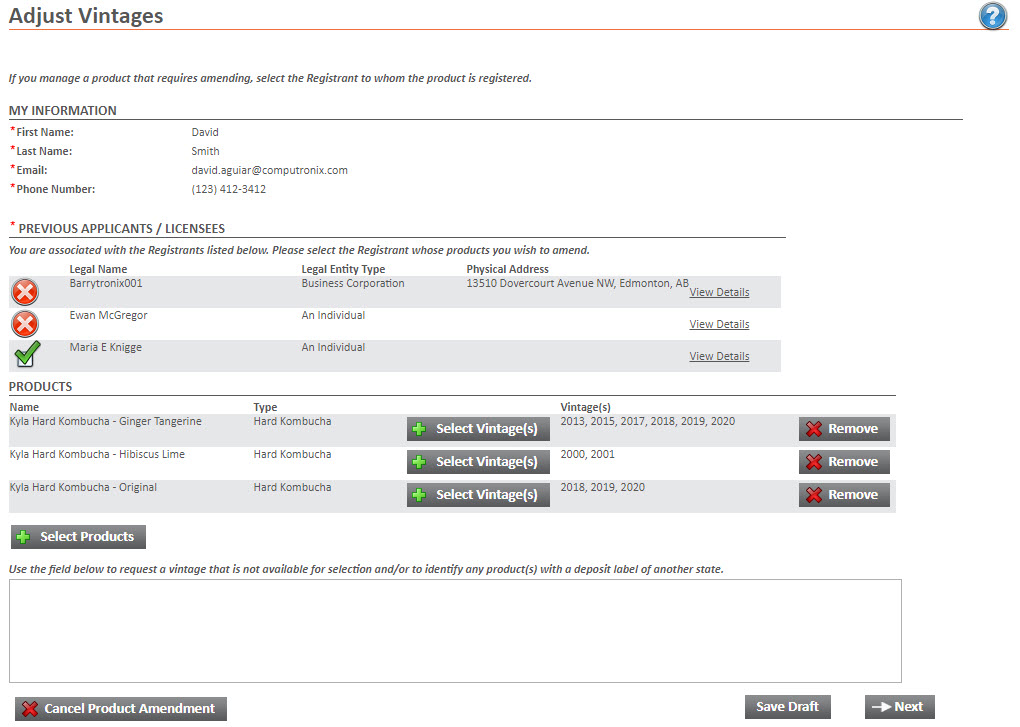
My Information will fill with the information from your Profile.
Once you select a Previous Applicant or Licensee, you will be able to use the Select Products button to pick the Products you'd like to modify. This will open a search window for you to find the needed products.
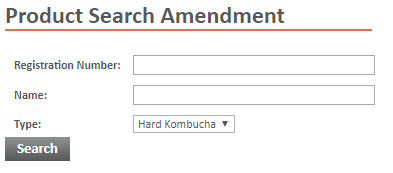
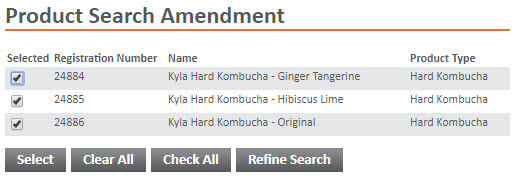
Search for the products that you would like to add and check the 'Selected' checkbox. Once you are done selecting products press the Select button to save your changes.
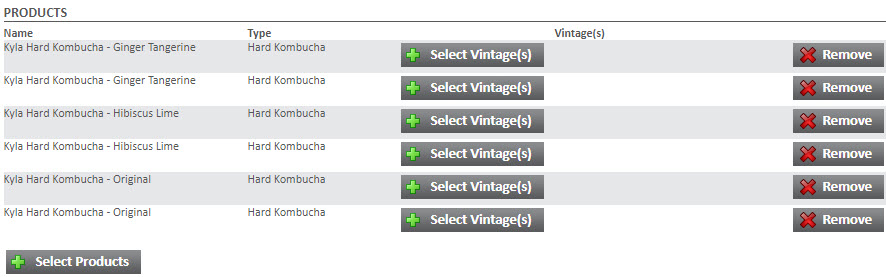
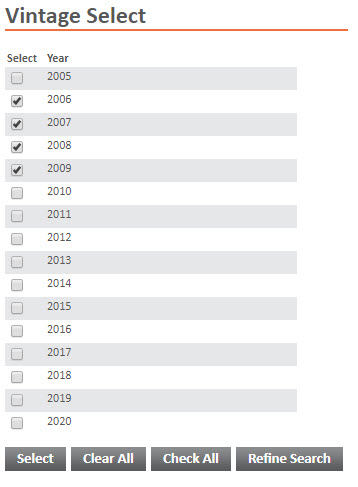
When you press the Select Vintages button a pop-up will allow you to change the vintages by checking the checkboxes in the Select Column. Once you are done selecting products press the Select button to save your changes.
The Remove button will remove the product so that the vintages will no longer be changed.
When you have finished making adjustments to the vintages, press the Next button to proceed to the Questions page.
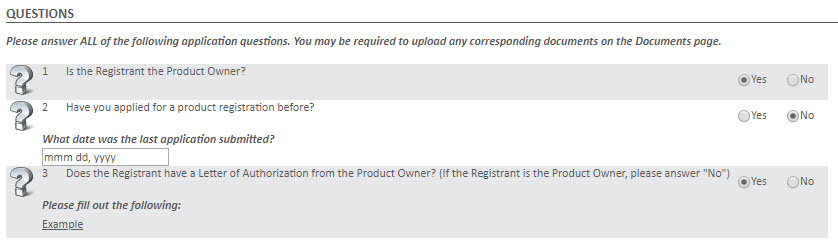
Questions
• |
All questions must be answered before the application can proceed. |
• |
For some responses more information will be required. |
• |
If a Document is required it can be entered on the documents page. |
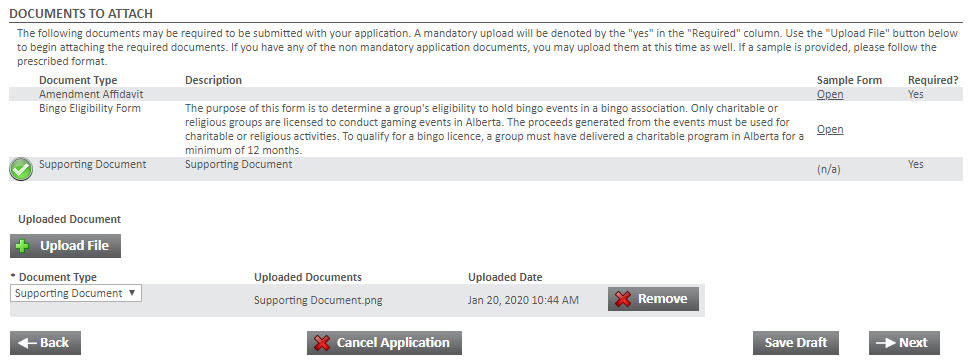
Documents
• |
Documents can be added with the Upload File button. |
• |
When a file has been uploaded, a document type must be chosen from the dropdown menu. |
• |
A green check mark will appear next to the document type when a document of that type has been successfully uploaded. |
• |
If a sample form exists, Click the Open link to download a sample of this document type. |
• |
If a document is required by the application or the question page responses, the Required column will show Yes. |
Payment and Submission
For more information on how to pay fees and submit the application for processing see the Payment page.
If there are no fees, acknowledge the disclaimer and press the Submit Amendment button.
After the Application has been submitted a confirmation page will be shown.
Processing the Renewal will now be done by the New Jersey Division of Alcoholic Beverage Control. You will receive notification when the Renewal has been completed.
Submitted applications are listed under MY PRODUCT / BRAND APPLICATIONS UNDER REVIEW on the Products Menu.