![]() CPL Submission
CPL Submission
![]() CPL Submission
CPL Submission
|
<< Click to Display Table of Contents >>
|
  
|
Submit a CPL
To submit a Current Price List, click on the Submit a Current Price List link on the Current Price List page. You will be taken through the submission process screen by screen.
On the bottom of each page are several buttons you can click to navigate:
![]() navigates to the previous page.
navigates to the previous page.
![]() navigates to the next page.
navigates to the next page.
![]() saves a draft version of the Submission so you can return to it at a later time.
saves a draft version of the Submission so you can return to it at a later time.
![]() cancels the Submission.
cancels the Submission.
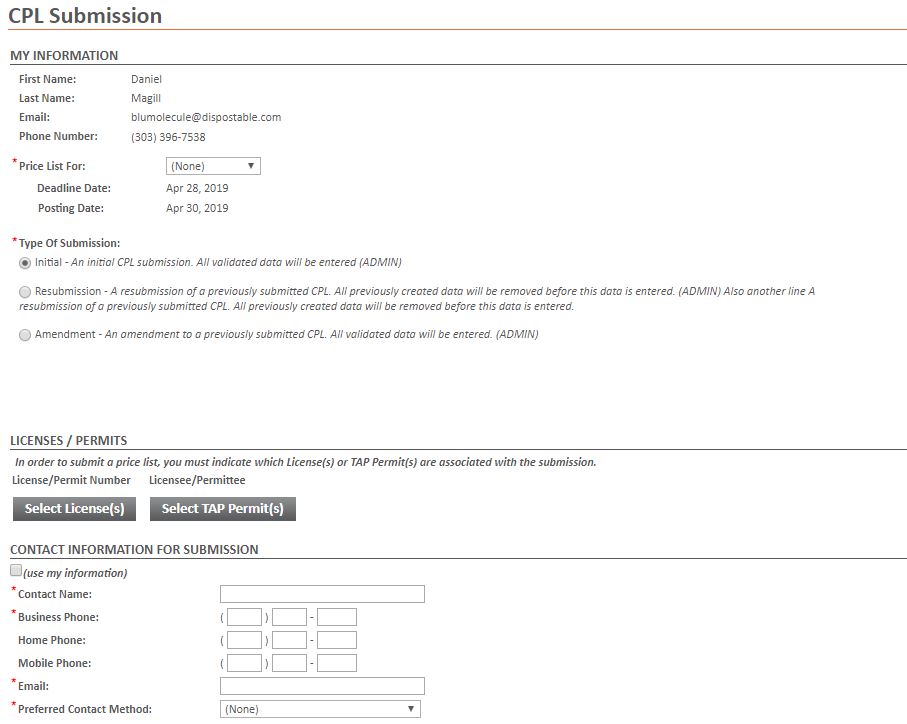
First select a Price List Period from the drop down at the top. Then select the Type Of Submission you wish to complete.
Click ![]() or
or ![]() to choose either a License or a Permit that you wish to associate with the submission.
to choose either a License or a Permit that you wish to associate with the submission.
After you enter the required information, click the next button.
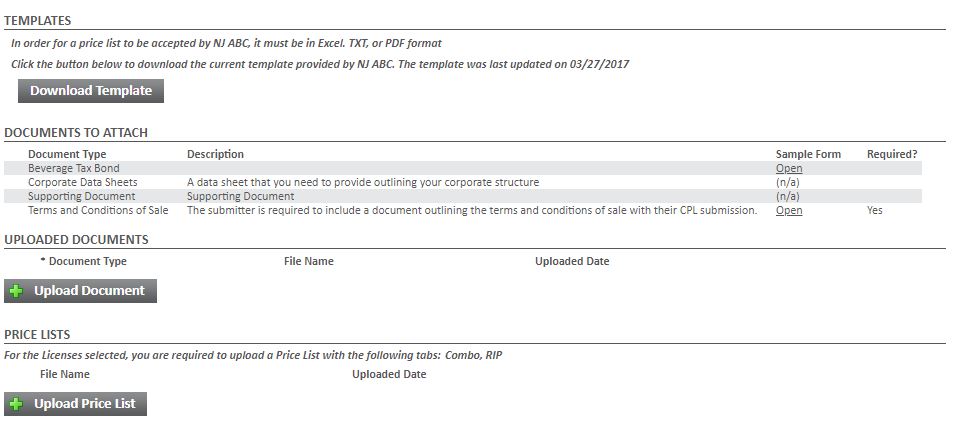
Upload your Price List and any additional documents then click the next button.
If there are any errors in your entry(ies) you will be presented with an Error screen.
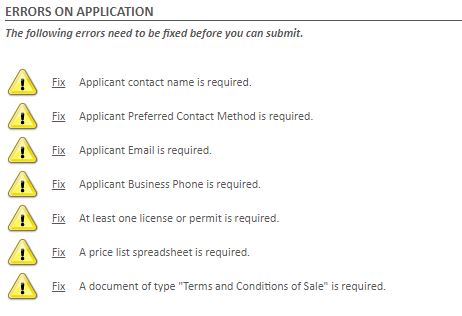
To fix the error(s), click on the underlined Fix. You will be taken back to the page with missing or wrong information where you can correct the error.
If there are no errors, you will be taken to the Submission page. This page shows an overview of the documents you've uploaded.
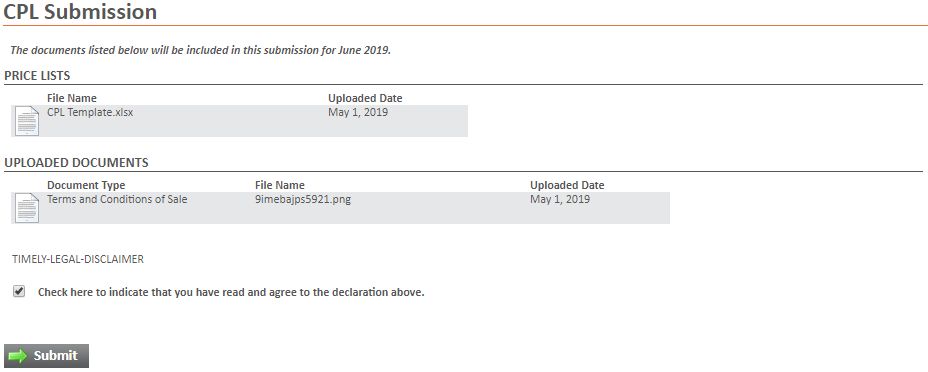
Payment and Submission
For more information on how to pay fees and submit the application for processing see the Payment page.
If there are no fees, acknowledge the disclaimer and press the Submit this price list button.
After the Application has been submitted a confirmation page will be shown.