|
<< Click to Display Table of Contents >>
|
  
|
When a building will be included with the premises in the state of New Jersey under a License, you will be able to add Buildings to the Premises when filling out a License Application. When answering No, there will no need to add any Buildings and the button to do so will not be available.
After entering the information and saving a Building, it will be displayed on the application.
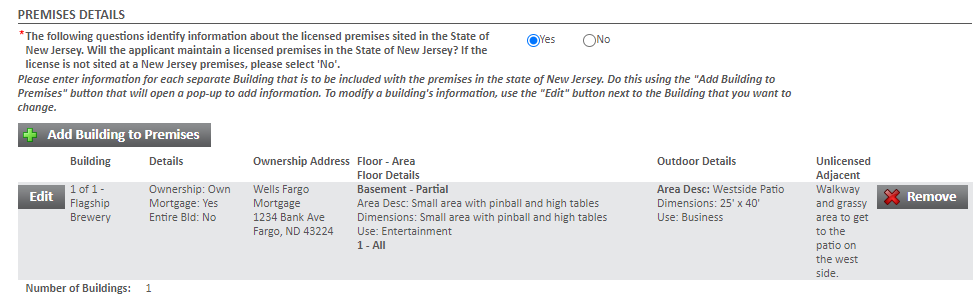
Building, Floor and Outdoor Information
• |
Building Number is a number to help identify the building in the application. Start by using 1. |
• |
Building Name is a name to help identify the building in the application. |
• |
Own or Lease, select whether the building is owned or leased. |
• |
Mortgage will only be available if the building is owned. Select whether there is or is not a mortgage. |
• |
Type of contact for building owner, select Mortgage Holder, Landlord, or Neither. |
• |
Contact Information, enter the legal name and address for the building owner. This is required when there is a Mortgage Holder or Landlord. |
• |
When the Entire Building is to be licensed, there will be no need to enter Floor Information. When the Entire Building is not being licensed, then Add Floor(s) to the Building using the available button. |
• |
When entering Floor Information, only the Floor and Area are required. Floor should start with Basement or 1. If the Area is Partial, then entering an Area Description is required. All other fields are to allow you to provide more descriptive information. |
• |
When there are Licensed Adjacent Grounds, at least one Outdoor Detail will be required. |
• |
When entering Outdoor Details, only the Area Description is required. |
• |
When there are Unlicensed Areas between Licensed Adjacent Grounds, please describe the areas in the text box below. |
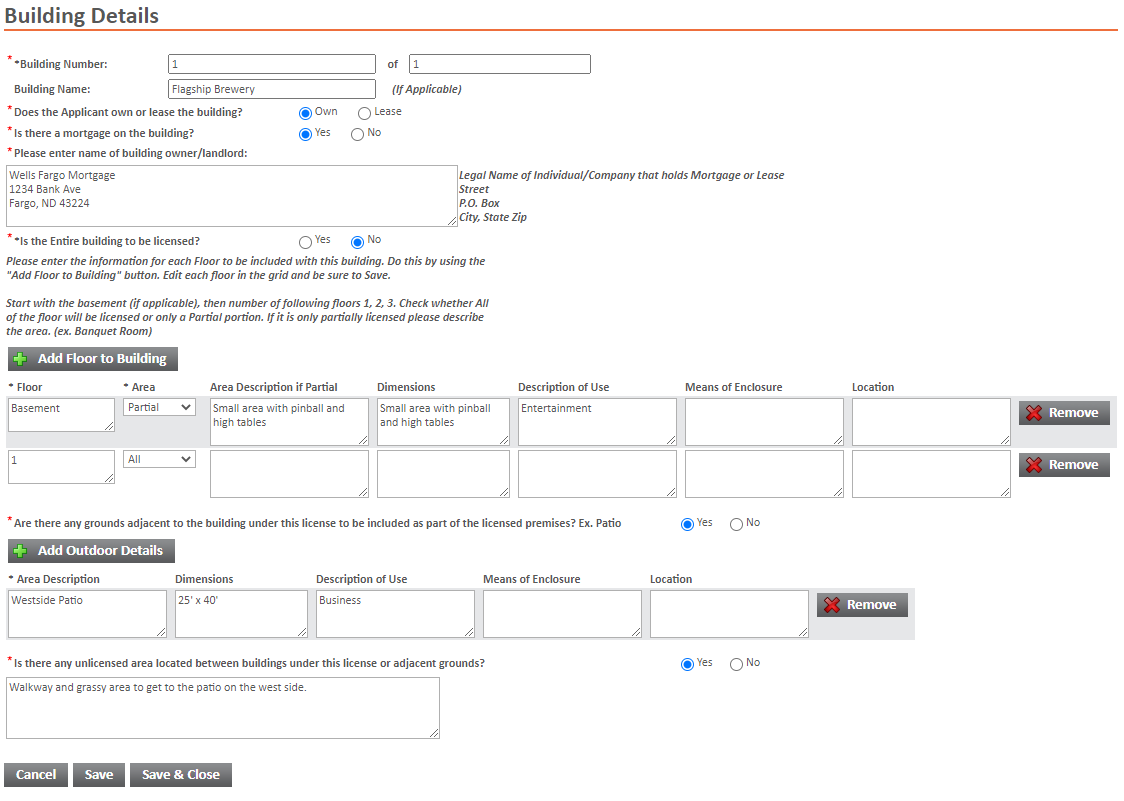
On the bottom of the page are three buttons you can click to navigate:
• |
Cancel will close the window returning you to the application and a Building will not be added to the application. |
• |
Save will save the Building and Floor Information on the application. The window will remain open. |
• |
Save & Close will save the Building and Floor Information on the application and will close the window returning you to the application. |